This article will cover how to delete cache and cookies using Enlite App and Enlite (browser)
ENLITE APP
If you have Enlite App downloaded to your computer or laptop, you can follow the steps below.
1. Click the "Window" tab and the " Dev Tools".
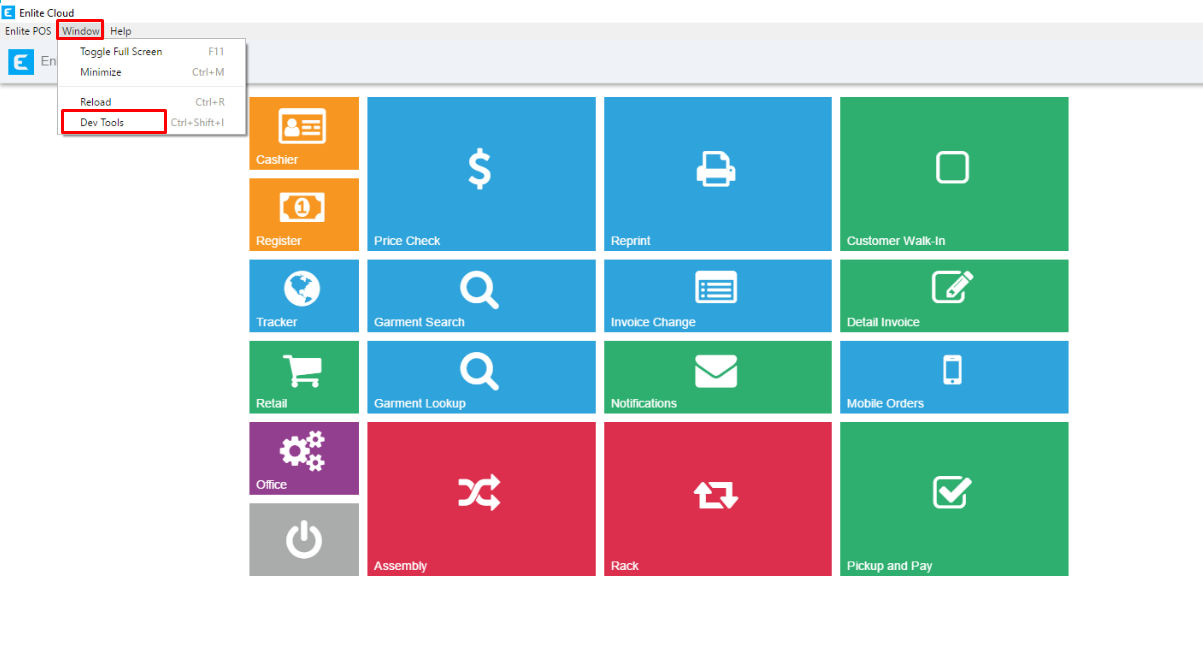
2. After you click Dev tool, a window will pop up. Just click "APPLICATION", make sure the buttons under storage and cache has check mark and finally click the "CLEAR SITE DATA" button.

ENLITE BROWSER
If you are using a browser to open Enlite (https://www.enlitecloud.com/), you can follow the steps below.
1. You can do any of the three options:
1.1 Press "F12" in your keyboard to open the developers tool
1.2 Press ( Ctrl + shift + i) in your keyboard to show the Dev tool
1.3 Right click and open the "Inspect Option"
2. Once the window pops up, Just click "APPLICATION", make sure the buttons under storage and cache has check mark and finally click the "CLEAR SITE DATA" button.
