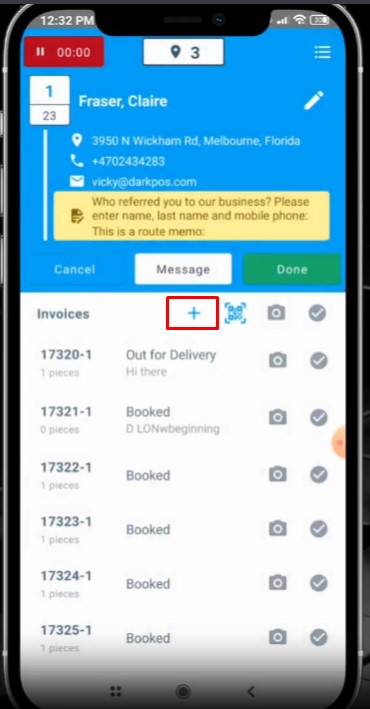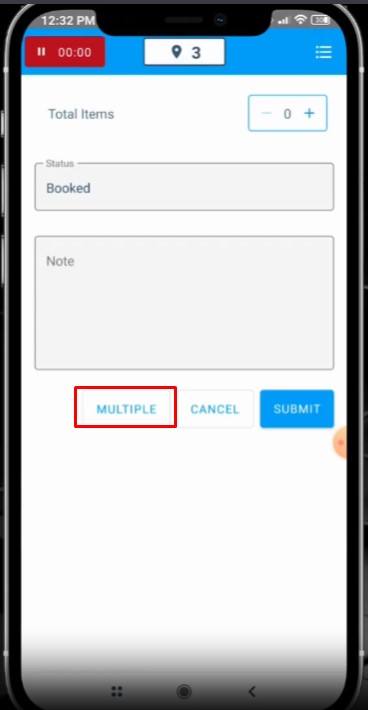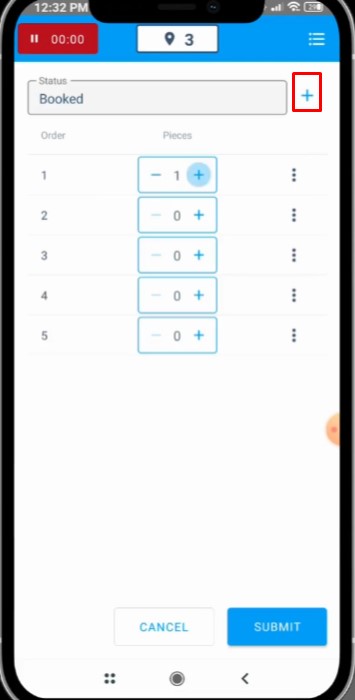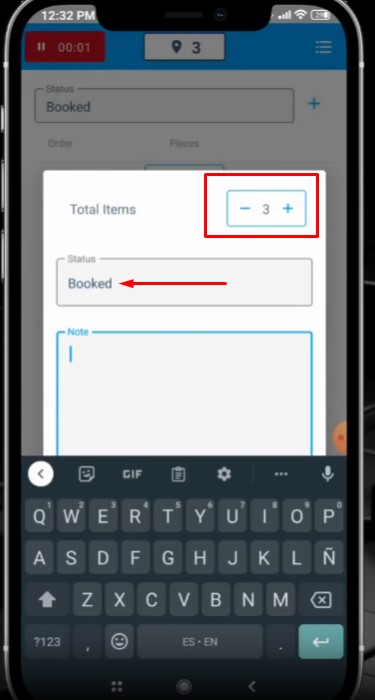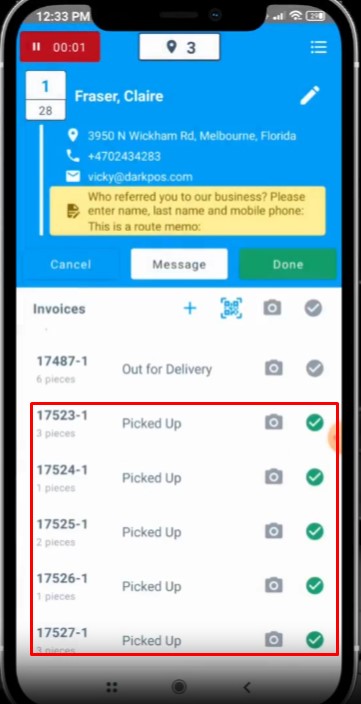Hello,
Starting now, a driver can create multiple orders at a stop for the same customer. That will not only improve their pick-up time, being able to identify each bag but also, it will help improve the operations at the store, where your team members will now have each order already created, ready to be detailed, and processed.
It will make things easier in terms of tracking orders, not getting bags mixed up, and much more!
Here are the steps to follow:
1. Go to the customer and click the icon + to add invoice.
2. You can now see the option Multiple, click it.
3. You can now add as many invoices/orders for the customers. Just click the + icon.
4. You have an option to set the General status for all orders on top or you can simply edit each invoices by clicking the dots on the right side. Here's how it looks like after clicking the dots.
5. And Finally after submitting with the general status as picked up, all invoices will now show for the customer.
You can also watch this short video on how to add multiple orders in Enlite Routes.
If any questions come up, please do not hesitate to let us know.
We’ll be happy to help.